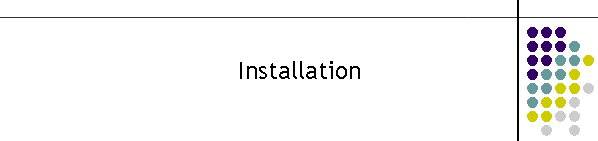|
New Features:
Email:
Version build 200 and up.
The main change to
the Viewer is Email. The Viewer can send emails on alerts
such as start up, shut down, flooding and statistics. The
emailer requires a new configuration set of tables in the
Access database. There is an example of one on the website,
however it wont have the correct configuration registry.
The easiest
conversion process is to use Access and copy the old
registry and server tables to the new example database.
The Viewer also has
a makeover for the Queue tab. There are some fixes and the
tone queue is now hidden under the main queue. It is very
easy to toggle to the tone queue though.
The new layout is
meant to be more logical.
Automation:
Version build 108 and up November 2008
The main change to
the Viewer is automation. The Viewer can load its own
settings and begin working immediately after the application
has started.
The next major
change is the latest ( build
108 and greater) Viewer can now co-exist with itself on the
same workstation. That is multiple instances can monitor
devices on the same workstation and record information and
deliver outputs all through the use of a standalone
directory structure for each instance.
Logging is now
optional. Backups will occur on the start up of the
application or selecting the BU button in the PPE Queue Tab. Logs are always backed up
to the \backup directory with date and time stamp as part of
the filename.
The satellite
decoder and the PPE Viewer can be
configured to start immediately. Simply shutting down the
application with the correct and operating settings, saves
the configuration information to the database.
If the application
is not to be started automatically, click on the clear
option and then shutdown the application. Alternatively
install settings that wont operate.
A separate directory
structure is required for each instance. This structure is
described below.
Install Application:
The application zip file is first
downloaded off this website and copied into a temp
directory. Unzip the file and there should be 3 files. Run
the setup file which will load and register the appropriate
files.
The setup will also create a
directory for the application. The default is under "Program
Files\PPEViewer" and the application will be located in this
directory. The second instance could be called "Program
Files\PPEViewer 2" etc.
There will also be the configuration
database called "mtelppeviewer.mdb" in the same directory.
This is a standard Microsoft Access database and can be
modified with Access 2000 or greater.
Create a new directory called "config"
and move the config file to it.
Create a "LOGS" directory as well.
All the output files will search for this directory and all
output will be in that directory.
Your file structure should look like
the picture below.

The Config file:
The picture below shows the config
file "Registry Table"
The parameters allow the application
to run unattended for the satellite decoder. It also
remembers most settings in the config tab so it is easier to
start the application. The settings are loaded and the
controls are set to the preconfigured settings. Any changes
to the settings are saved when the application is closed.
Option selections
are stored as Boolean text such as True and False.
Checkboxes are saved as an integer where a 0 is disable and
a 1 is the check box is checked. Text is stored as text.
There are also basic configuration
information as well. Without this file the application does
not know where the file structure is and it will pop up a
warning window before closing.
To reset the system
back to default settings simply close the application,
delete all the records in the table, then restart the
application. Defaults will be written back after the
application is closed again.

All the entries are
strings and are normally syntax checked when read in. If a
parameter is missing a default is used in the program.
When the application
is closed all parameters are written to the database,
including entries that were missing.
If new parameters
are introduced in later versions, the new parameters will be
written when the application is closed.
The naming of the
parameters is reasonably ordered and the name should give
some indication as to what the setting does. For example the
settings are roughly either an "Input', "Output" or a
"System" setting. "SAT" refers to the satellite part of the
viewer, "PPE" will be the priority encoder. "Format" relates
to the way the output is formatted.
Some of the settings
will clash with others if they are modified using the
database editor. However if the settings are modified by the
application then the settings will be correct as the
application will adjust the necessary flags for the correct
operation of the program. For example when a TCP port is
selected for an input it automatically stops a serial or
file feeds.
The Config file
settings :
InputPPE_TCPADD
This is the address of the socket which has the PPE
data stream. This can also be a host name in a domain or a
machine name as in standard UNC convention.
InputPPE_TCPPORT
This is the port of the socket which has the PPE data
stream.
InputSAT_RunSerial This flag will run
the application with the satellite decoder running from the
serial input.
InputSAT_RunTCP
This flag will run the application with the satellite
decoder running from the TCP input.
InputSAT_SERIAL_BAUD This is the baud
rate for the serial input into the satellite decoder.
InputSAT_SERIAL_PORT This is the Com
Port as defined by Windows for the serial input into the
satellite decoder.
InputSAT_TCPADD
This is the address of the socket which has the satellite
data stream. This can also be a host name in a domain or a
machine name as in standard UNC convention.
InputSAT_TCPPORT
This is the port of the socket which has the satellite data
stream.
OutputSAT_Format_BIT_INDICATOR
This is a single character designated to indicate the left
over bits from the POCSAG decoder. There are from 0 to 2
left over characters at the end of every message as a result
of the message bit stream sync with the 32 bit codeword
POCSAG frame structure. These are wasted bits and ignored by
pagers however the decoder simply indicates their presence.
They can be ignored by making the termination bit indicator
a space.
OutputSAT_Format_BIT_CAPCODE
This is the format of the capcode in the decoder. If the
capcode is to be forced to 7 characters simply insert 7
zeros in this field.
OutputSAT_Format_FORMHEIGHT
This is the size of the decoder window when it was last
selected. This field is only used by the application. It
allows the application to set the size of the satellite
decoder for restarting.
OutputSAT_Format_FORMWIDTH
This is the size of the decoder window when it was last
selected. This field is only used by the application. It
allows the application to set the size of the satellite
decoder for restarting.
OutputSAT_FormatChk_BAUD
This includes the POCSAG baud rate on each message in the
decoder window and the log.
OutputSAT_FormatChk_DATE
This includes the date on each message in the decoder window
and the log.
OutputSAT_FormatChk_FREQ
This includes the frequency channel on each message in the
decoder window and the log.
OutputSAT_FormatChk_TIME
This includes the time on each message in the decoder window
and the log.
OutputSAT_RunSerial
This initialises the serial port output of the satellite decoder output.
A value of 0 disables this command. A value of 1 will enable
it.
OutputSAT_RunTCPServer
This runs the TCP server up ready for decoder output.
OutputSAT_SERIAL_BAUD This is the baud
rate for the serial output of the
satellite decoder.
OutputSAT_SERIAL_PORT This is the Com
Port as defined by Windows for the serial output of the
satellite decoder.
OutputSAT_TCPServerPORT
This is the port the server is listening to.
System_Banner_Capcode
This is the capcode the PPE Viewer looks for to identify the
system channel. If this capcode is detected in the queue the
banner is changed to reflect the system the viewer is
monitoring.
System_Banner_String
This is the string information that is presented in the
banner when the System_Banner_Capcode is detected. It is
purely used to identify the system for the user.
System_FileServer
This is the most important string in the config file. It
identifies where the logs are to placed. The file server is
a directory in which the \LOGS is searched and used for all
logging. The name MUST NOT have a "\" on the end.
System_ID_Banner
This is any string to help identify which instance of the
application is running. i.e. every instance will have a
different name here such as "F1 System". The string appears
in the banner of the application.
System_PPE_Logging This
setting turns the logging off and on. It is reflected in the
check box in the PPE Configuration frame. A value of 0
disables this command. A value of 1 will enable it.
System_SAT_DEBUG_Enabled
This enables detailed logging of the decoder. It is very
resource hungry and should only be used to find decoder
bugs.
System_SAT_Logging This
setting turns the logging off and on. It is reflected in the
check box in the Satellite Output Configuration frame. A
value of 0 disables this command. A value of 1 will enable
it.
|