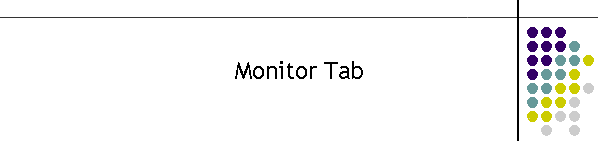- Contents
-
Focus
-
Overview
- PPE_Monitor_Tab_Description
- E2000_Configuration
- Command_Buttons
- Configuration_Labels
- Refresh_Button
- Reset_WD_Button
- Update_Time
- Set_Clock
- Filtered_Monitor_Windows
- Focus
This page relates to the PPEViewer, PPE
Monitor tab.

- Overview
The PPE Monitor tab displays the
communications between the PPEViewer and the E2000 system.
This communication is always on Port A, on the rear of the
E2000. This version only monitors one system at a time and
the communications must be established and operating before
this window becomes active.
- PPE Monitor Tab
Description
The monitor tab
is divided into two sections. The E2000 PPE Configuration and
the filtered Monitor windows.
PPE
Configuration Frame

Command Buttons
This frame
contains all the command buttons which send command packets to the
E2000, and more specifically the E2050 Processor Card via Port A.
When command buttons are clicked the E2050 will respond when it is
least likely to affect the encoding process. So there will be a
short wait until the command packets can be processed. Do not click
the buttons incessantly as each click sends a packet which is
buffered in the E2050, and ultimately processed.
Configuration
Labels
When the system
E2050 resets on power up or the E2050 reset button is pressed, it
sends a E2050 configuration packet to the Viewer. This is decoded
and displayed as Channel, Channel Detect, System Type and Priority
Active labels. The labels are described below.
-
Channel Mask
The
channel indicator (currently either an 8 or a 4)
This number is
related to the TNPP packet Port mask field.
The 8 represents
the Hutchison F1 channel
The 4 represents
the Hutchison F2 channel
This mask is
only used in dedicated systems. Switching systems
use the frequency flag.
The firmware
will ignore any other setting and consequently no TNPP
packets will be processed.
-
Frequency
The
frequency indicator (currently either an 1 or a 2).
Only switching systems will use this flag. It is
used to indicate to the E2019 which PURC sequence to
use.
This number is
related to the TNPP packet Frequency mask field.
The 1 represents
the Hutchison F1 channel
The 2 represents
the Hutchison F2 channel
The firmware
will ignore any other setting and consequently no TNPP
packets will be processed.
-
System
Type
This flag
is set to either Switching or Dedicated. It indicates how
system 1 and 2 interact.
-
Channel
Detect
This is the
setting to make the processor look for different channels
i.e. F1 and F2 in the incoming TNPP packet. All Hutchison
systems do this.
-
Priority
Active
This setting turns on
the priority checking on Port D of each system.
-
240 Volt
Power
This
indicates if the power supply on the immediate
system is operating.
-
Version
This is the
current version of the E2000 firmware.
Refresh Button.
This button immediately clears the display then when
the response to the command is deciphered it then populates the
fields.
The set clock time is
manually set by the small "S" command button next to the E2050
Clock time display. Whenever the Viewer is connected to the
E2050 the time update is automatically sent to the E2050 every
hour.
Reset WD Button
This command button is fatal. It commands
the E2050 to stop activating the watchdog circuitry. This will let
the watchdog hardware reset after a period of around 20 seconds. The
E2050 will then immediately reset clearing the queues and firmware
flags as if it had been power cycled.
Since this is such an intrusive event, the
command is password protected. The reset command to the Processor is
tested with a message box to ensure the selection is not
made accidentally as shown below.

Update Time
This command button requests the E2050 to
report the current time of the on board real time clock. The real
time clock unfortunately is volatile in the Zworld device. However
as long as the E2050 is powered the clock will keep time.
On a reset of the E2050, an up-time timestamp
is recorded internally. The Update Time command also reports this
time and converts it to seconds or days of up-time.
Set Clock
Since the real time clock (RTC) on the E2050 is
volatile it requires setting after the E2050 is powered up. The Set
Clock command sends the local workstation time to the E2050 to
update the on board RTC. Now that the E2050 is powered up and the
clock has been set, reseting the E2050 either remotely or by the
push button on the E2050 will update the up-time timestamp with the
current time.
The RTC default is the year 1980, so if the
above process is not done the up-time will be incorrect.
Filtered
Monitor Windows
The raw data
stream is split into 4 major groups of information. The groups are
-
TNPP
(TMP) packet processing
-
POCSAG
code generation
-
BATCH
control
-
System/Error messages
The bottom left
is TMP packet processing information coming in from the serial
ports. The top right are the decision rules for changing baud rates
between batches. The bottom right is the POCSAG buffer information
specific to the data going to air. The top left are exceptions or unusual system based
messages that should not normally appear.