
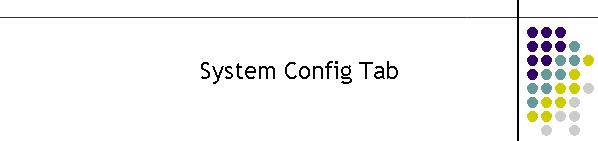
|
|
|
|
The PPE Monitor frame has TCP, File or Serial input. For File input, however the Reload function and the Connect are integrated. Only one type of input be selected and the other is disabled as the option selection is clicked. The normal operation of the Viewer is to decode a data stream from a TCP or serial connection out Port A on the PPE Encoder. It is state driven display device so it can handle propagation delays and packeting when channelled through TCP terminal servers. This stream is also automatically sent to a text based log during processing. The File Input can then read the same text log and replay the Encoding process. As a diagnostic tool this is quite useful as the Viewer can be stepped through the text file a line at a time, making it useful to debug any problems.
When the File Input is selected, the PPE Viewer will strip the file and recreate the Encoder processing in real time. Note the file must originate from the PPE Viewer originally. The port will run a limited number of baud rates and Com port numbers via a text box. To change the port settings, put in the first character the port number 1 to 9, then a space and the baud rate, 1200 to 9600. Note also that if the serial option has already been selected, to reselect it to change the baud rate simply click on the Clear option then the Serial Input can be reselected.
This provides a connection to a socket and the data stream is decoded exactly the same as if it was a serial input. To set it up click on the TCP Input option. The other options are immediately closed and then hidden. Select a port and an IP address. The IP address can also use UNC convention. Clicking on the connect button, the program will connect to the socket and display the result in the Connection Status box. If the connection is closed manually and restarted there is a back-off timer of 5 seconds before the socket will be able to connect. When restarting a socket simply wait 5 seconds before hitting the connect button. Version V2.2(296 and above) also has automatic start up on the TCP socket. In the Registry table in the configuration database, simply change the "InputPPE_RunTCP" field to "True". On start up of the application the last stored TCP configuration will be load up and that socket will be started.
This frame contains all the configuration for the Satellite POCSAG ASCII stream decoder. Once again the a file input can be used for diagnostics, however it is meant to run from a serial stream or a TCP stream. There is also a Connection Status label which indicates of the last selected input.
When the File Input is selected, the PPE Viewer will strip the file and recreate the Encoder processing. Note the file must originate from the PPE Viewer originally. The port selection is via a text box. To change the port settings, put in the port (check the windows system to see what ports are available.) then enter the baud rate. Note also that if the serial option has already been selected, to reselect it to change the baud rate simply click on the Clear option then the Serial Input can be reselected. There is an additional feature associated with the File Input, it sends the file input binary stream to a com port. In the Satellite frame the File Input has an Enable Serial Output which is checked to operate. When the Enable Serial Out is checked it opens the same serial port with the parameters as described in the Serial Input in the same frame. To use the serial out, simply click on the Serial Input first and select the correct parameters. Then select the File Input, click the Enable Serial Out then click Reload and select the input file. Note: this feature is only available if the PPEViewer serial input is not in use. This provides a connection to a socket and the data stream is decoded exactly the same as if it was a serial input. To set it up click on the TCP Input option. The other options are immediately closed and then hidden. Select a port and an IP address. The IP address can also use UNC convention. Clicking on the connect button, the program will connect to the socket and display the result in the Connection Status box.
This converts the decoded data stream from message only to a POCSAG frame structure of 16 fields. Empty fields are indicated by the "<x>" string wgere x is the frame number. This sends the decoded data stream out a serial port. Note there is only one serial port in this application. If it is used for another service then this selection will not be able to open the port.
This frame contains the settings to configure the TCP output from the satellite decoder. Configuring the outputs is similar to the other settings. To set it up click on the TCP Input option. The other options are immediately closed and then hidden. Select a port and an IP address. The IP address can also use UNC convention. Clicking on the connect button, the program will connect to the socket and display the result in the Connection Status box. The output will appear immediately after the connection has been established. There is also a server capability. The IP address is the local machine, the port can be changed however. When a remote device connects to the server a connection message is shown in the Status box below. When the user disconnects the server will close and then reopen on the next decoded message. There are five parameters in the configuration file which will provide the desired formatted output. The parameters are sent before every message. See the install for more information on these. The Raw POCSAG converts the whole display into a 16 field POCSAG format showing idle codewords and the decoded codewords.
The log configuration for the E2000 and the Satellite decoder are at the bottom of the System Config tab as shown below. The Debug Log File Dir is the root dir for both logs. The files are then created in a sub-directory "logs" off this root directory. The files are currently hard coded to E2000out.log for the E2000 output and the satellite output is E2000sat.log
So the final path in the window above will be c:\logs\logs\E2000out.log c:\logs\logs\E2000sat.log The directory parameter "c:\logs" is read from the configuration file but can be changed by typing into the text box and hit the reload command button. A confirmation message box will appear indicating the path that has been set. Restart the application to store it in the configuration database. Note the c:\logs path must exist for the logging to work. The application does not create this path.
|
|
|