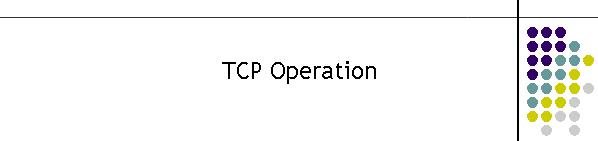The OAD
MKII primary output
is the TCP server. During normal operation the client does no send any data
to the TCP server.
However the server does
operate a command processor. To use this service the terminal service
connecting to the server must know the non-volatile memory IP and Port
address or use the hard coded default IP and Port.
When a client connects to
the TCP port, decoded messages are sent from this port to the client.
However the port can be used to change the IP and Port of the server socket.
Normally the IP socket
address is stored in flash memory at manufacture, to the customers request.
However if the IP is not known or has been misplaced or incorrectly set then
there is a default address which can be used.
The default address for the
device is 192.168.0.112 : 10000.
To return the unit to the
default, remove the unit from the rack and open the lid and a link is added
to the PC2060 board as shown below. Take careful precautions when adding the
link. Observe the usual static discharge techniques. Be careful around the
power supply as it operates from a 240 volt supply. Do not remove any covers
from the power supply.
Power up the unit with the
link in. The OAD will on start up, look for the on board link which if
closed will default the IP address. Once a terminal server can connect to
the TCP on the default address then a new IP can be installed.
On connecting to the default
socket hit CR a few times and the prompt should appear as shown below.
MTEL DEC>
MTEL DEC>
MTEL DEC>
If
no key strokes are detected inside 30 seconds the decoder will start sending
messages to the TCP port. If this happens just hit CR again and the messages
will stop for another 30 seconds.
Make sure the terminal server has LF appended to incoming CR as shown in
Hyperterm.
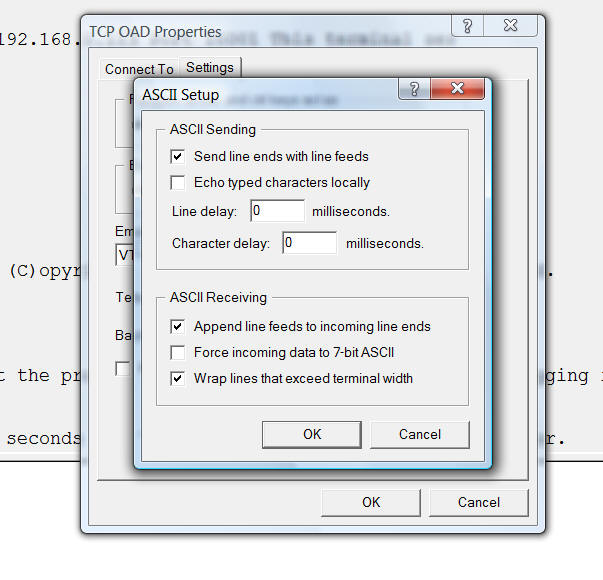
Now
type either ? or h or H and the help screen will appear as shown below.
MTEL DEC> ?
This is the MTEL OAD help page (C)opyright 2013 --- MTEL
Communications Pty. Ltd.
To send a command Hit CR to get the prompt. When in command mode the
decoder logging is turned off.
The Decoder will restart in 30 seconds on no activity from this
command processor.
COMMAND Menu
!SET-CLOCK
Sets the current time e.g. for 2-2-2012 12:09:23 dmyhms is 0x02 0x02
0x12 0x0c 0x09 0x17
!SET-CLOCK
dmyhms is normally performed by external application.
Not all hex characters can be manually generated.
Once the clock is set, reseting the system will store the start date
and time.
!PRINT-CLOCK Returns the
current time and the start time of the system.
!CIP=
Sets the IP address for the TCP port.
e.g. !CIP=192.168.0.112
!CPORT=
Sets the PORT for the TCP port.
e.g. !CPORT=10005 Port is usually less than 65535.
!IP?
Prints the default and NVM IP address for the TCP port.
!R
Prints the last RSSI response from the WBB modem.
MTEL DEC>
To
check the stored IP address type in !IP? and hit CR. The response should be
similar to shown below.
MTEL DEC> !IP?
cmd: READ IP Socket command
Sys: DEFAULT IP 192.168.0.112 DEFAULT Port 10000
Non Volatile IP String set to !CIP=10.101.4.11
Non Volatile PORT String set to !CPORT=10005
MTEL DEC>
To
change the IP type in !CIP=xxx.yyy.zzz.qqq
MTEL DEC>
MTEL DEC> !CIP=10.101.4.11
cmd: SET IP Socket command
IP string OK. Stored to Non-volatile memory.
Set IP Address is changing to IP 10.101.4.11 Port 10000 This
terminal service will now close.
Note the port will close. To check the correct setting change the terminal
server to the new IP and hit CR a few times to get the prompt.
If
there is no response either the address is in conflict or the address was
typed in incorrectly. Repower the unit and start again.
Once the terminal server can connect to the new IP, remove the link and
re-power the device. Check the terminal server now connects again to the new
address. If successful the unit can be returned to service. If not go back
to the default and repower the unit and type in the !IP? command to query
the stored IP Port address.
Note there is no backspace facility. If you make a mistake in typing turn
the power off wait for the LEDs to extinguish then power up again and retype
the command.
NOTE: The device only goes to default
on power up if the link is in. If the IP is changed it start the new socket
even if the link is in. The default is only created on a power up.
NOTE: Conversely do not leave the link
in after changing the IP from the default. The socket will change to the
default at some time in the future if the device is repowered.