
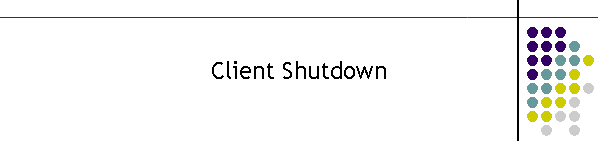
|
|
|
|
This instruction is generic for all CDAT Clients. It follows that the CDAT system has been functioning correctly and there is a requirement to shut down the workstation or the CDAT suite.
As a general rule CDAT does now have any special shutdown sequence, however to ensure that the system will restart correctly it is important to understand the following concepts. Hub registration: All the clients are connected to a Hub. The role of the hub is to take CLI information from the X25 system and deliver it to all the working clients. The clients when started identify themselves and register on the hub as a valid receiver of CLI information. Below is an example of the Hub with 3 clients registered.
This registration process is dynamic and its state is critical to the operation of the program suite. The Hub not only delivers the X25 packets to each client it is also capable of storing hundreds of records for each client should a client be unable to take a record. e.g. the printer may need new paper. Stopping the clients:
To shut down the clients simply click on the
windows application termination symbol "X" in the top right hand
corner as shown below. It is best to close all the clients first then the Hub. If the Hub is closed prematurely it will be difficult for the applications to close the connection. The clients will have to time out on the broken link before they can shutdown. This slows the shutdown process considerably. This should be the only requirements in shutting down CDAT, particularly if it has been operating correctly. When ever possible shut down the client in a working situation. If the computer has crashed or the client is unresponsive there is a preferred technique for client termination. See "Terminating a non functioning client" below. Clients configuration: CDAT Clients all run from configuration information which is updated as the client starts and operates. Some of the information is read only and set when the system is first configured. Other settings are created as the client successfully accomplishes its tasks. All the settings are stored in the Windows Registry under the Local Machine folder. The advantage of using this folder is the settings are always available regardless of the user login. The other advantage is CDAT only needs to be installed once regardless of the user login. If the system is running correctly, shutting down the clients will save all the settings so that when the client restarts it has the correct working environment. If a client is not working correctly and it is closed, it may save incorrect settings to the registry. This can create a situation where the client will constantly have a problem even when the machine is rebooted. The best way to avoid a reboot with bad settings is to have a saved copy of the registry for these scenarios. To do this, simply export the entire "CDAT" key using "regedit" and save the file to a safe area. The install disk actually has a working registry file which you can use to put a system into known state. Using this registry file will be the safest and quickest way to get the program suite running particularly after a computer crash. Terminating a non-functioning client: It is assumed that at this point CDAT is correctly working and one client has become unresponsive or it has stopped with a debug window. First if the program is unresponsive simply use task manager to delete and remove the application. It the client is restarted and the same problem occurs the repeat the deletion and next time use a registry file update which you have kept in a safe place or use the default from the installation CD. This should restore the client to normal operation. If the program stopped unexpectedly, try the same procedure above. Should the client unexpectedly find a bug, it will pop up a debug window with the error. Please make a note of the error and advise MTEL. Fallback default registry: If you do not have a safe registry file or the default then you will need to use the inbuilt hard-coded program settings. To do this you must delete the current registry information for the relevant client using "regedit". Go to the CDAT key and look for the problem client key. There will be a key for every client on the machine. e.g. a screen client as shown is the diagram below is stored as Screen_s01. Where s01 identifies the client instance. Run the client and if it operates correctly then shutdown the client to save the current information to the registry. If it does not function correctly you will have to follow the installation instruction to identify the problem settings and how to correct them. The location of the registry is shown in the diagram below. If you do not understand this application note then it is important to contact your computer maintenance or MTEL for assistance.
Computer crash: If the computer just crashed then it is best to just run the registry file and start from scratch, checking the operation of each client. It would be very unlikely that the registry was not corrupted in this situation. More importantly there are some subtle settings which may initially seem correct but will later on cause problems. The golden rule is save the export the registry to a safe area once the suite is operating correctly, and it will be very easy to get even a crashed system up and running in minutes. |
|
|