
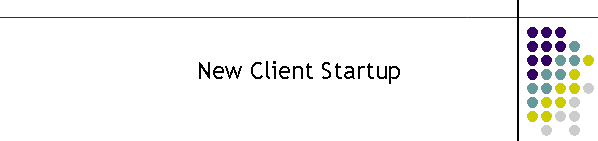
|
|
|
|
Starting a New CDAT System
This instruction is generic for all CDAT Clients. It follows that the CDAT Installation process has been completed and you are attempting to start the programs for the first time.
The CDAT system operates as a suite of applications all doing dedicated tasks. For example the Printer client is solely responsible for delivering messages onto a printer in the correct format. If the printer stops or runs out of paper the application may buffer information then eventually stop. It should not impact on the other services in any way. There are other dedicated clients such as the Screen, Database, X25 etc. All clients intercommunicate via an MTEL proprietary Hub which uses TCP as the link layer. The Hub is an intelligent switch capable of redirecting packets to different combinations of clients and is also able to store and deliver packets at the clients request. When the CDAT system is first started the clients first task is to connect to the Hub then initialise and get ready to perform the dedicated task assigned to each client. It is assumed at this point the CDAT program suite has been installed and you are ready to start up the applications.
The first program to start is always the MTELHub.exe or Hub program. This program is responsible for delivering CLI packets from the source program to all the output programs such as the Screen, Printer, and Serial Client programs. When you first start the Hub it has no records of any connections to any clients. It knows this from a database (MTELHUB.MDB) that resides in the current directory which keeps a track of all connections to clients. It is a dynamic list which is updated every time a client connects and disconnects from the Hub. There are many reasons for the database information e.g. it can be determined if packets are to be buffered for clients that may be temporarily disconnected. For more information on the Hub/Client interconnection see the section Client connection mode. Sometimes this can get corrupted particularly when the program has been running for a very long time. It is good practice to keep a spare copy of the database in the same directory in case the current one is corrupted. Simply delete the old one and rename the new one, then start the Hub application. In the latest Hub, the program looks for the empty database and replaces the existing one. So a restart once a month would be beneficial. The new Hub (V1.40 and above) should look like the example below. There are no connections and so the System State tab is empty. The System Log tab shows from a system point of view what the state of the TCP connections are between the Hub and all the Clients. The Client Log indicates how packets are delivered to and from the clients. The old Hub (see version list) is the same however it does not have the System Log or Client Log tabs. The way in which it operate though is the same. The window below is the new Hub with no connected clients.
Note that the listening port is 6000. If it is 0 then the registry for the Hub has been corrupted. The registry is located as shown in the window below.
The easiest way to correct the problem is to right click in the menu bar and the menu will appear as shown. Left click on Setup, and the setup window will appear where you can change the Server Port.
Note that you can not change the Server Address or the Client Identifier. These are determined from the Winsocket "local host name" and the identifier is hard coded.
Client intercommunication switching is performed on the name of the client identifier. E.g. printer clients are called p01, p02 etc. The hub is called h01; the X25 clients X01, X02 etc. This allows for more than one client of the same type to be connected. There could be two X25 sources or two or more printer clients. There is nearly always more than two screen clients. Therefore every client has a unique switching identity; x01, h01, p01 etc. There must never be two clients with the same identity. The Hub will reject connections that are already connected, however. When starting an application for the first time the registry is generally non existent and so the application will establish a registry with default values and display a set up box as shown below. The Server Port is nearly always 6000 and should be changed only if it clashes with other applications. The Server Address is either an IP address or a host name. The client identifier should start with an "t" and can be "t01" to "t99". Hit the OK button and the application will start but initially will not attempt to connect to the Hub. The banner should indicate the state of the Hub connection and it should be at the intialisation state as shown below.
1.5 Connecting the Clients to the Hub (TCP Settings) The following is generic for all clients however the CDAT 2006 suite has an improved installation procedure to the one described below. This instruction should only be required for the installation of older CDAT 2000 Clients. Before a Client can run correctly it must be told where to find the Hub. If the client has never been started then the set up window will automatically appear as described above. If the client has been started but never connected to the Hub then follow the this procedure.
If the client is already open but not connected to the hub then right-click in the grey space below the window banner. The banner indicates if the client is connected or not. An initial Display menu will appear as shown on the left. Scroll down to the Comms item and left click the Comms menu to move to the second menu. If the client has stopped trying to connect to the Hub (usually 10 attempts), the menu will appear as shown above. Then left click on the Setup item to finally display the Setup menu as shown for the CDAT RightCAD Client below.
If the Comms section is greyed out as shown on the left, it is simply been locked to stop accidental changes. Just click on the Lock Comms Setup to toggle off the lock. Note the top section in the second menu displays the current configuration from a registry setting when the client first starts up. If the client is new and the registry has never been created, a default set will be produced.
This is the TCP Server Address setup widow. Now the TCP address of the Hub can be entered into the Server Address text box. The port will nearly always be 6000.
Alternatively the address can be modified directly in the Registry as shown below. This will only be present if the client has been started and then shut down. A default set of parameters will be created on shutdown if the registry does not exist.
Simply edit the Remote Address to the TCP or Workstation name, then restart the client. Do not edit the registry while the client is running.
In the past the Clients connected to the Hub in a Synchronous mode. The CDAT 2006 now uses Asynchronous mode. Synchronous Mode: In this mode the client polls the Hub for information once a second. The Hub returns with either a buffer empty flag or new record information. This technique left the bulk of the records in the Hub and the client simply processes a single record at a time. It also meant that the client could only process the records at a rate of one a second. This system is quite satisfactory for the amount of information that most ESO process. However the disadvantage is there is always TCP polling traffic and that traffic increases linearly as the number of clients increase. Asynchronous Mode: In this mode the client buffers on the TCP input side up to about one hundred records. The Hub delivers the packet immediately it is available. The Hub will still buffer packets if the client is unavailable. When the client becomes available again the packets are immediately sent to the client. The advantage is the speed of the record delivery is improved as there are no latency in the record delivery. The second advantage is there is very little overhead traffic while idling waiting for the next record. There is some overhead as there are watchdogs sent to very the TCP link, however this is a fraction of one percent of the synchronous traffic. |
|
|