
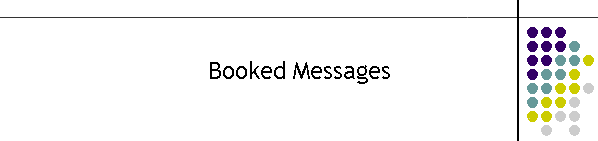
|
|
|
|
Booked Messages: Once the message has been produced, rather then sending it immediately, a message can be booked to be delivered at some future point in time. This time has a resolution of about one minute, however the user will be limited to 5 minute increments. After clicking on the Booked button, you should be presented with the following screen.
Changing the Booked Time: The idea is to pick a future date and time and hit the Save button. On the left hand side the calendar will be set to today's date and the Select Time frame will be set to the current time. On the right hand side the Required Message Time will be the current time as will the label Current Time. The Difference label of course will be display 0 minutes. As you make a change to the booked time these labels will change.
On the right hand side the Required Message Time will change with every date and time change. The Difference label is intended to give the user an idea of how far into the future the message will be in days and minutes. When the date and time are set click on the save button. The message will be inserted into a separate database which is searched by MTELpage once a minute. If the message is saved a pop up box will be presented as shown below. It is possible to book another message for the same entry by changing the date and time again and hitting the save button again. This is a quick way to set up a couple of tests.
Now that the message has been booked simply
exit this frame to return to the normal Select Client frame.
Viewing Booked Messages: Booked messages can be viewed by clicking on the Book button in the Select Client frame. You will be presented with the Active Booked Messages frame. In it is a grid of booked messages. The fields are fairly self explanatory, however groups are booked in as the group, not as a bunch of members. When the message is to be delivered it will be expanded by MTELpage when the messages are sent to the queue.
|
|
|