
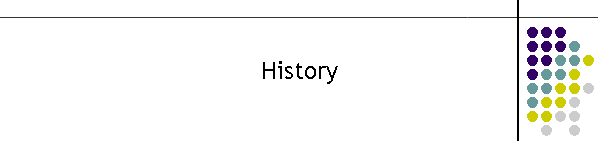
|
|
|
|
The History FrameOverviewThis frame is the entry into the message history database. Messages have to be finished processing before they appear in here. Before this they are shown in the Queue frame.
When the History button is selected from the
Client list frame the history file is loaded in and a display
showing how many records are being loaded pops up as shown below. This is important when there are very large files as it gives the user an indication of how long it might take. At this point in time the load can not be interrupted.
This frame provides the following features;
The History ListThis window shows the history list. It provides summary data for a predetermined number of days. All messages can be viewed in detail by double clicking any cell of the message. Items in the list which are blue are successful messages, those in red are not successful. The list shows the date and time the message was started, the time to deliver the message in seconds, the name of the pager wearer, which MTELpage client created the message, which MTELserve server sent the message, the pager number, the group number or name if sent from a group and finally the message and message id.
Event replayEvery message has a log of the events during the processing of the message. This log can be accessed from the event player. The player displays all the details for the message in the form of a player. Click on the play button and the status of each event is shown in yellow. The clock indicates the elapsed time in seconds. An example of the view details for any message selected from the history list are shown below. It gives the time the message was Created by MTELpage. The Received: time is when MTELserve picks up the message from the queue. The To Air: time is the time the picocell actually transmits the message to air. In commercial paging networks it is the time the message was accepted by them carrier.
The commercial carrier will take additional time to transmit the message as the these networks suffer from queue delays. The Finished: time is the call completion time ready for the next message. The message viewer also has a progress replay facility. All the progress flags sent by the server to the operator are stored and can be replayed, even printed out. Each flag has a time in seconds which represents how long from the start each event occurred. The main advantage of the replay is to examine what happens during a call on a failure.
Filtering of message listThe History list also has search facilities. Simply click (single only) on any cell in the grid and the bottom left hand PName box is populated with that cell contents. Now simply click the Search button and the list will be sorted with all entries with the same cell. e.g. In the diagram above we could search for all messages sent to Greg Adams. To get the full list again just click the Undo Button. There is an additional button to just list all the errors.
Message database archive:Messages are only held in the message log for a set period after which they are archived. To view these archives simply hit the Load Archive button. This will search the designated backup directory for old message files and then present them in chronological order in the history list. The date of the archived file is the closing date of the backed up file.
If you are looking for a message on the 7/8/2005 then in the list "m130807-155521.mdb" was created the day after. So the message for the seventh will be in this file. Simply double click on the file and the history list will be populated with that archive. Once the history list is populated all the normal search facilities apply. There are two types of files in this list. The .mdb files will be in the new MTELpage versions from 2004 on. The older text files are from previous MTELpage versions and are s01 or s02 files typically. The archive retriever can tell the difference between them and it will build a mdb database file every time you select an archive. This will create a mdb for all s01 or s02 files, and on the next visit to the archive the archiver will pick the mdb version, rather than recreating a mdb file. The archiver may take a few seconds to convert the text files however a message is displayed to advise you that the process is happening. Resending a messageA message can be resent from the History list by single clicking on the desired message to highlight it, then click the Resend button as shown below. When the record is single clicked the field appears in the PName Box at the bottom of the frame.
|
|
|