
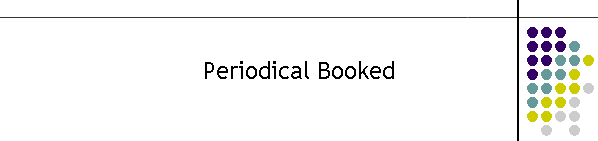
|
|
|
|
Periodical Booked Messages: Once the message has been produced, rather then sending it immediately, a message can be booked to be delivered regularly at some future point in time. This time has a resolution of about one minute, however the user will be limited to 5 minute increments. Periodical booked messages are saved in a separate database and are posted to the booked database just after midnight, every night. In other words periodical messages are produced only for the day that they will be sent. This process is only done once. After clicking on the Periodical Booked button, you should be presented with the following screen.
Setting up Periodical Booked Messages: Setting up a periodical messages involves several steps.
Each process fills in the times on the right of the frame.
Changing the Start Date and Time: This process is very similar to Booked Messages. On the left hand side the calendar will be set to today's date and the Select Time frame will be set to the current time. On the right hand side the First Date and Time will reflect the selection. As you make a change to the time these labels will change.
Now click on the Next button.
Changing the Period: There are two types of period selection. They are an EITHER selection, picking one will disable the other. Select a Period is a simple option based method for picking the period. Non-standard periods can be selected using the tumblers to suit any odd period. This may be useful for 72 hour periods or a period that rolls the messages over a variety of times.
Once the period is set the Next Period label is set on the right of the frame. If the period is set then click on the Next button. Note in this frame there is now a back button. In periodical booked messages frame the user can move back and forward through the settings at will.
Changing the Expiry Date: Once again a calendar is presented but there are no time tumblers. Select the date to stop the cycle.
If the expiry date is set then hit the next button. This now presents the record showing the client and a text box to allow the user to type in a label to identify the periodical message. In the case below it is a regular test for "14 Oakey Aux" starting on the 11/9/2007 with a period of a week, stopping 2weeks later.
At this point clicking on next takes you to the last step of saving the record. It is possible to go back and change any parameter at this point.
Saving the periodical record: Note now the Save button has appeared. Clicking on it will save the record into a separate database which is searched by MTELpage once a minute. If the message is saved a pop up box will be presented as shown below. Activating the periodical record: There is one last step. Normally periodical messages are created at midnight and loaded automatically into booked messages. The advantage of this technique is if the booked database ever gets corrupted you only lose messages for the day. However after entering the periodical message if the period is hourly and meant for the current day, they wont be processed until midnight. This introduces the Activate button. This button mimics the midnight process of adding records to the booked messages. It will only work once. It is NOT possible to book another message for the same entry like in booked messages.
Viewing Periodical Booked Messages: Periodical Booked messages can be viewed by clicking on the Periodical button in the Select Client frame. You will be presented with the Periodical Booked Messages frame. In it is a grid of records which are used to generate the messages. The fields are fairly self explanatory, however groups are booked in as the group, not as a bunch of members. When the message is to be delivered it will be expanded by MTELpage when the messages are sent to booked.
|
|
|