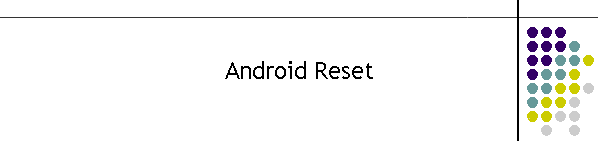|
Resetting MTEL Connect for android devices:
Android has the ability to reset the MTEL Connect APP rather than deleting
and reinstalling.
There are sometimes problems with reinstalling the APP.
Some mobiles when reinstalling the APP, keep the old settings. i.e. the
location of the server.
This means the APP is unable to find a new server when required by MTEL.
MTEL will use different servers to allow for continuous security updates on
the cloud server.
The best way to point the APP to a new server is to reset the cached data
stored in the APP settings within the mobile environment.
The following procedure will guide the user to reset the APP so it can then
rebuild the correct settings for the new server.
Do not do this procedure during a turnout.
Wait until the turnout is
complete, normally 8 minutes.
- Close MTEL Connect app.
- Go to the mobile Settings menu.
- Scroll down to APPS
- Scroll down to MTEL Connect
- Scroll down to Storage and click on it.
- On this page there are two buttons. Clear Data and Clear Cache.
Below is an example of what maybe on your device.
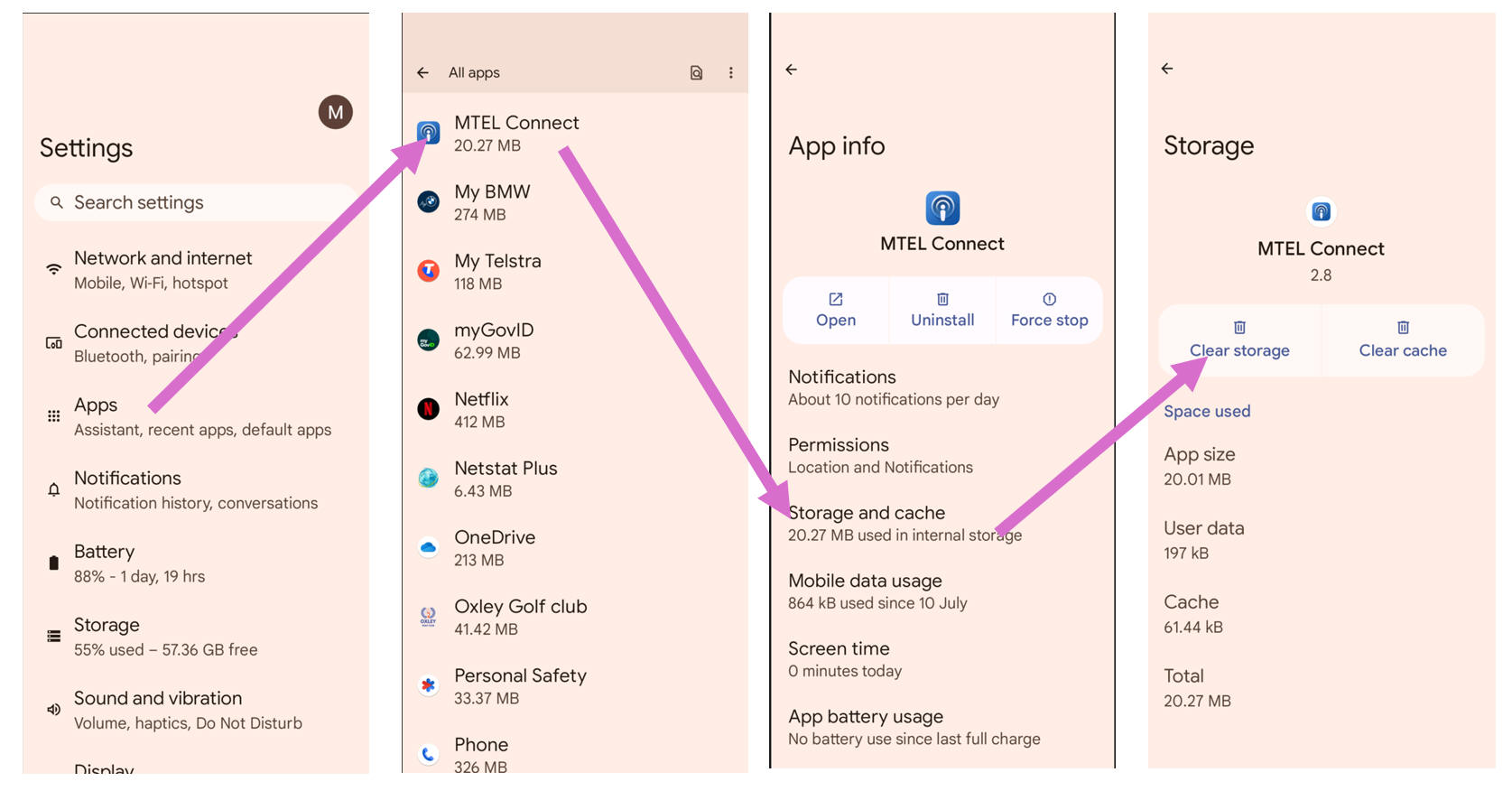
- Click on both until they are greyed out.
- This has now reset the MTEL Connect APP settings.
- Leave the settings menu and start up the APP.
- Answer the two questions about location and notifications.
- Enter your mobile number.
- Wait and enter the 5 digit SMS code.
- This next part is very important, keep hitting the Update button until
you see the status information. You should also see a text
MTEL Token Update in blue.
- Now set your availability.
- Hit the Update until you see your status is correct.
- Now close the APP and restart it. The APP should now operate as usual
but on the new server.
|