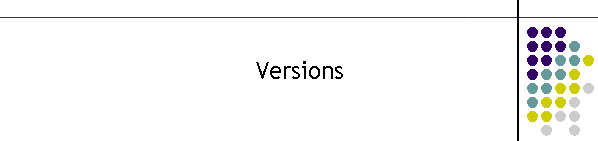|
Revision List and Downloads:
11/7/2025
Application is specific to site:
Ipswich GUI V2.0 (50)
11/7/2025
10/1/2023
Application is specific to site:
Caboolture GUI V2.0 (48)27/3/2023
10/1/2023
Application is specific to site:
RBWH GUI V2.0 (43) 10/1/2023
Bug fix:
1. removed Send Direct button
2. fixed Send Que button
3. fixed Roller config
10/1/2023
Application is specific to site:
RBWH GUI V2.0 (40) 10/1/2023
Bug fix:
1. fixed the ENQ packets
for TMP processing
5/1/2023
Application is specific to site:
RBWH GUI V2.0 (37) 5/1/2023
Bug fix:
1. fixed the ACK for ENQ packets
if the Tx mask is active.
The enq
was not acked when the mask was active as there is no mask in the enq packet
in TMP packets.
2. fixed packet timer with no
error control. now prints an error to log every second if a major problem
New features:
Cleaned up
the mask for the STC. new Startup config parameters must match the STC
transmitter number to make the mask work correctly.
In the RBH
system the STC are 2,3,4. The new config associates the STC mask to the
transmitter number which is hard coded into the physical STC
Added to config StartUp table
Key_Description
Key_Data
Description
STC1_TX_Number 4
Transmitter Controller number (1-4)
STC2_TX_Number 3
Transmitter Controller number (1-4)
STC3_TX_Number 2
Transmitter Controller number (1-4)
2/11/2022
Application is specific to site:
RBWH GUI V2.0 (33) 11/10/2022
Bug fix:
1. added ServerID in config to
name application
2. added exec name to config tab
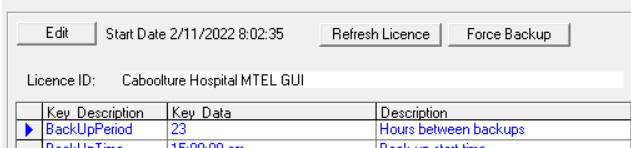
3, removed Tx4 in all configs
4. Transmitter mask in
Tools/Messaging tab only relate to messages sent directly to encoders.
New features:
Added to config StartUp table
Key_Description
Key_Data
Description
OverideInputMask
True
TxMask1
False
For input mask only
TxMask2
True
For input mask only
TxMask3
False
For input mask only
WDOGMask
07
WDOGNumber
0008331
WDOGText
This is the watchdog
OverideInputMask and TxMask1 to 3 are the stored
values for the new Input tab Transmitter mask.
Settings are saved when changed.
These settings override all queued messages.
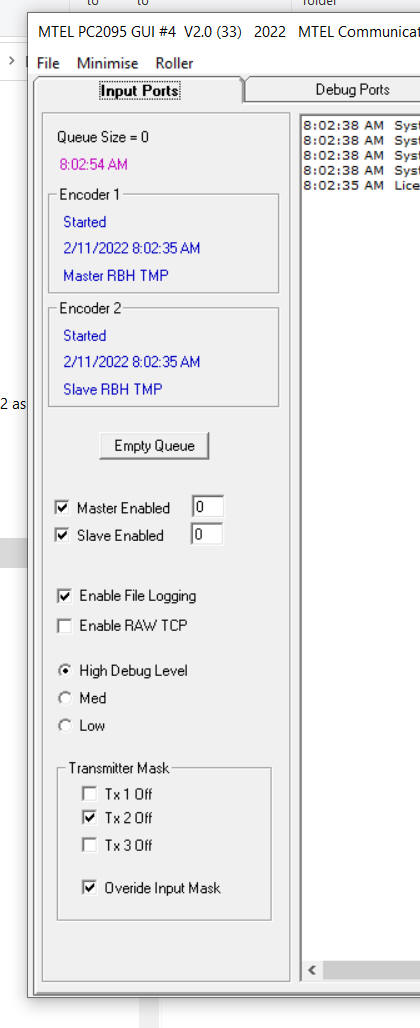
11/10/2022
Application is specific to site:
RBWH GUI V2.0 (26) 11/10/2022
Bug fix:
added decoder log to the backup
changed the restart of clients and servers if a
description is changed
New features:
Added to additional logging for transmitter disable
in decode log.
16/9/2022
Bug fix:
Fixed edit on TCPClient table and Server Table. Now
resets all sockets on a change and reloads.
Moved buttons from Input to Tools tab.
Fixed Debug logs. Buffer too large slowing down
updates.
Application is specific to site:
RBWH GUI V2.0 (24) 20/9/2022
Speed improvement on STC and Debug logging.
New features:
Added to Decoder tab 3 screens to see STC decodes
simultaneously.
Added new config:
WDOGNumber and WDOGText.

19/8/2022
Bug fix:
Fixed incorrect expiry comment every 5 seconds
Application is specific to site:
RBWH GUI V2.0 (17) 19/8/2022
19/8/2022
Bug fix:
Fixed incorrect expiry comment on startup.
Application is specific to site:
RBWH GUI V2.0 (14) 19/8/2022
Logging has changed. See
bottom of this page
19/8/2022
New features:
Improved the logging to external debug port.
Changed the fatal messages for better detection on
external debug port.
Now just FATAL and Warning
messages
Created InsertFatalLog function.
Created new licence header to site specific exec
Application is specific to site:
RBWH GUI V2.0 (13) 19/8/2022
18/8/2022
New features:
New look. The Tabs have been rearranged to be more
logical in appearance.
Added a Decoder Tab.
Added licence and expiry date check for hardware.
The application must match the encoder firmware. Go to the Licence page and
follow the directions. Here
Added a Tools Tab. Messaging and TCP Control are now
under Tools.
TNPP to TMP pager interface to protocol translation.
TMP to TNPP pager interface to protocol translation.
TNPP watchdog upgrade for encoders. (Fixes LOPA
(loss of packet activity) problem).
Application is specific to site:
RBWH GUI V2.0 (8) 18/8/2022
Configuration Changes:
Add new STC Clients. Port Type must be
DECODE and Device must be STC1, STC2, STC3.
The description can be any text and is used as a
label in the decoder log.
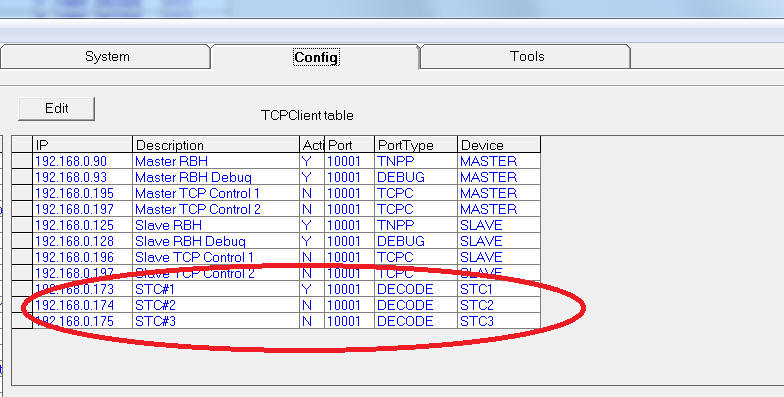
Add EnableDecodeLog config
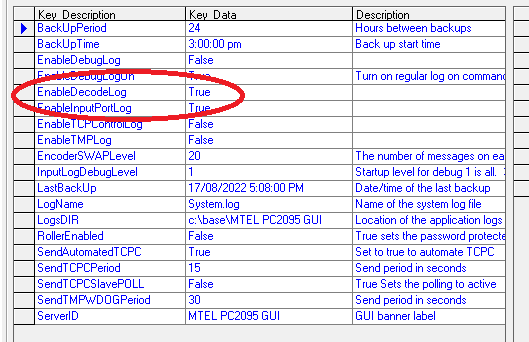
Input Ports Tab
(Under Tools Tab in the top menu)
The log now split into two logs. Left log for all
input activity. The right is for all outbound activity to the encoders.
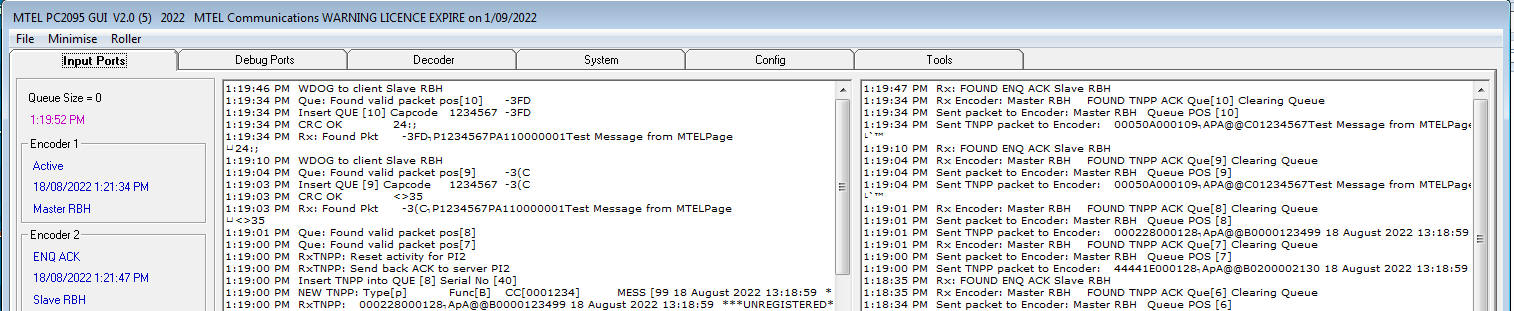
Messaging Tab
(Under Tools Tab in the top menu)
Add new messaging buttons. Send Q sends the messages
to the queue.
Cyclic messaging will only send messages to the
queue.
The Send Direct bypasses the queue. Messages are
sent directly to the hardware.
Care should be taken in this mode as messages can
compete with queued messages.
The main reason for the Send Direct is to test the
encoders before the input ports are active or to perform specific capcode
tests.
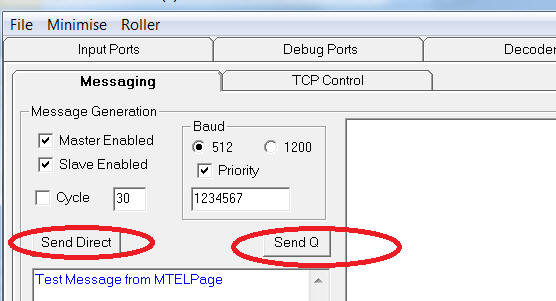
Decoder Tab
A new Decoder Tab has been added. It will decode a
single STC debug stream in two formats, Raw and normal POCSAG decode. The
STC can be selected from option selection. The output is also sent to a log
if required. The log file is called decode.log in the Logs
directory.
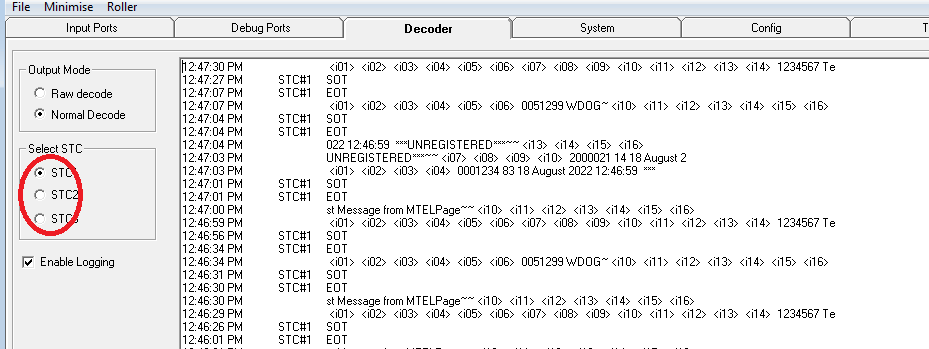
10/6/2022
V1.1 (3) 10/6/2022
New features:
- Added functionality to send message to other
encoder if a message times out with no response.
- Added more GUI fatal messages if no encoders
present
- Disabling the TMP check box also stops the watchdog
to the encoder.
- This is used to allow an encoder LOPA to expire and
reset the power to the encoder.
- added Watchdog to Encoder status
Bug Fixes:
- cleaned up debug port for strings with no CR
- improved master/slave detection on startup
- on close of application, close all the client
sockets.
8/6/2022
V1.1 (2) 8/6/2022
New features:
- Added global for No Encoders
- Added Button to clear input queue.
- If queue is not empty and there are no encoders,
the queue is stopped from processing.
Bug Fixes:
- Changed Server.log to InputPort.log.
7/6/2022
V1.0 (12) 6/6/2022
Bug Fixes:
- Improved TCP processing on client debug port.
- Found loop counter problem
- changed LEN() from Integer to Long
6/6/2022
V1.0 (10) 6/6/2022
New features:
- Que size now 50
- Added Button to Input tab to send a message to the
Input queue. Message content taken from the TMP tab.
- Added RAWTCP checkboxes. The input is simply added
to the log for each TCP packet. No processing of the packet occurs in the
debug and TCP Control tabs. Message processing is still maintained in the
Input tab.
- Added Encoder selection for messaging. The GUI now
takes responsibility for delivering messages to either encoder.
- Messages are sent to one
encoder until a count level is exceeded then the messages are send to
the other encoder
- If one encoder is not
responding all messages are diverted to the working encoder.
- If neither encoder is
responding, messages are CANCELed back to the pager software.
- Encoders are determined to
be active if they respond to a ENQ packet.
Bug Fixes:
- Improved TCP processing on server and clients.
- SOH string are now removed
where the encoders have been idle and come back on line.
- Split packets are now
processed correctly
1/6/2022
V1.0 (8) 1/6/2022
New features:
- Added raw logging on TCP Clients. (Replaces normal
logging. Logs the TCP packet only, no interpretation of the information.
Bug Fixes
- fixed some logging functions.
- changed Debug logging to CR limited display.
- changed the edit button on config tab to update the
sockets on any field change.
- added check timer when socket is in transition.
This will close the socket after 5 minutes.
- changed Input tab. Created a new frame for
controls.
20/05/2022
This is config table with the new entries.
This goes in the same directory as the exe.
serversys.mdb
20/05/2022 V1.0 (5) 20/5/2022
This is first release of the PC2095 GUI.
New features:
- Added TMP input from paging software. New tab.
- New server table for input software.
- Updated client table for encoders.
- New logging port for all debug.
- New config features.
- enable logging. The enable is read from the
config table.
- swap level. This defines how many messages are
sent by each encoder before swapping to the other.
Click here to download.
30/03/2022
This is an install package.
Click here to download.
30/03/2022 V1.0 (3)
This is the first application release for the PC2095
GUI.
Click here to download
This is the sample configuration database.
Click here to
download.
Copy these two files into a current directory and run
the application from that directory.
It will find the startup tables and create log files.
Backup files will be created 24 hours later.
|