
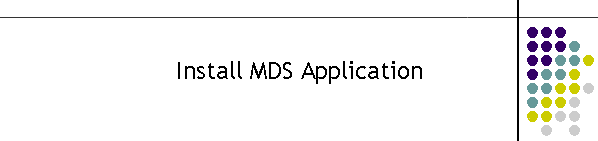
|
|
|
|
1. Install MDS Application Suite The suite of programs are written in Visual Basic 6 SP6 and require the installation of DLL and OCX files as well as the application EXEs. The program suite operates over a SQL database and application intercommunication is via TCP using a proprietary protocol. All applications can reside on one workstation or can be split across several workstations for redundancy. The application suite is installed with a wizard application located on the installation CD. Go to the directory called "MDS Application Install W2000/XP". In this directory are the following three files.
Run the setup.exe program. Two setup files will be loaded then the installation wizard should appear as shown below.
Continue with the wizard, this should only take 30 seconds. The applications are saved in a dedicated directory called "Program Files\MDSMKII". It is not critical that the installation is in this directory. The exe's can operate from any location. There is an opportunity in the start of the wizard install to change the root directory. There maybe some DLL and OCX files which are already registered on the operating system. Select "ignore" and do not copy older files onto the new ones if asked during the wizard install. Once the wizard is complete there should be the following directory structure.
In the Hub directory there should be two files, the application called "comms.exe" and a Microsoft Access database called MDSHub.dat. In all the other directories there is a single application file. Do not attempt to start the applications at this point. The programs will not know where the SQL database resides therefore the default registry setting will be used and then saved if the application is closed. The default is most likely to be incorrect. The registry entries will then need to be manually edited. Bootstrap Registry: The applications all use the SQL Database tables to initialise a variety of settings which are required to uniquely configure the operation of each instance of each program. Each program must initially know where the database is to get its start up settings. This location is in the operating system registry. On the installation CD is a file called "database.reg". Put this file in a temp location on the local machine and double click the file in a browser to install the values. Check the registry for the MDS/Database keys and edit them for your system. The default settings and location are shown below.
The registry information to create keys are shown below. You can cut and paste this into Notepad as an alternative to the CD file.
Windows Registry Editor Version 5.00
[HKEY_LOCAL_MACHINE\SOFTWARE\MTEL\MDS\Database] Note the "DataSource" in this case is the host name of the workstation. It can also be an IP address.
|
|
|