
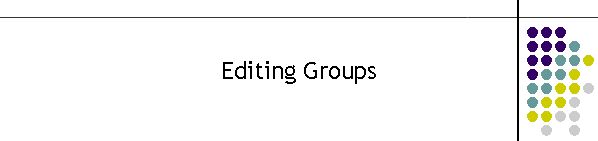
|
|
|
|
Changing group details: Click on the Groups tab to edit client groups. Name is sorted alphabetically. To change any detail click on the required group from the Name textbox to bring up the record. You can also use the text box to drill down to the client for example to jump to the first entry starting with a "w" click on the name box and hit the "w" key. The group members are displayed in the orange box and the number of members is displayed above it in the label Members in List To change a member click on the member and the Cut, Copy and Delete buttons will be active. To add a member go to the Client to Add box and select a member. Then click the Add button. To create a new group select the green New button. Groups can be Deleted, Renamed and Copied using the other colored buttons. Once the group is edited, click on the save button to save the database. There will be a short delay during which the database is checked for integrity particularly in the situations where clients are changed or deleted but are left in a group, a very common mistake. If there are no serious errors the application can be closed.
Field descriptions: Name: This is the name of the Group. This is a 30 character maximum name which contains alphanumeric data. Do not use apostrophes or unusual characters in the name as it can affect the search engines. Plain text in upper and lower case with spaces is best for readability. Special Information: This is a text field which can be any relevant piece of information to assist the user selecting the client. It is a memo field so it can be quite lengthy. However there are limits to the view ability of lengthy information. Turnout Check this if the group is a turnout group. This will put a red indicator next to the group name in the MTELPage contact list. |
|
|