
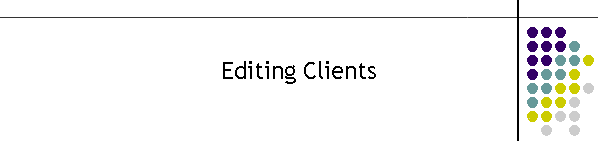
|
|
|
|
Changing client details: Click on the clients tab to select individual clients. Name is sorted alphabetically. To change any detail click on the required client to bring up the record. You can also use the text box to drill down to the client for example to jump to the first entry starting with a "w" click on the name box and hit the "w" key. Any field can now be changed. Many of the fields are tested for the correct entry type for example you can not enter alpha characters in the Number or Capcode fields. Some fields are not used for example Capcode and Pager Baud Rate but if the information is known it should be entered as future versions may require this information. Once the data has been entered correctly click on another client then jump back to the client just changed to see that the information was stored into the database. Now click on the save button so that the editor can save the database. There will be a short delay during which the database is checked for integrity particularly in the situations where clients are changed or deleted but are left in a group, a very common mistake. If there are no serious errors the application can be closed.
Field descriptions: Name: This is the name of the client in the list in MTELpage. This is a 30 character maximum name which contains alphanumeric data. Do not use apostrophes or unusual characters in the name as it can affect the search engines. Plain text in upper and lower case with spaces is best for readability. Title: This is a simple title other than the client name. It might be the clients position or rank etc. There is a 30 character limit on this name. Special Information: This is a text field which can be any relevant piece of information to assist the user selecting the client. It is a memo field so it can be quite lengthy. However there are limits to the view ability of lengthy information. Network: This is the home network and the drop down list is the currently available list of destination networks. In general pagers are assigned to a picocell which has the town name as the destination. Alternatively pagers are assigned to Hutchison. Mobiles are normally sent to Mobilenet regardless of the carrier for the mobile. Turnout: This checkbox is ticked if the client is a primary call out or an important client. It provides a visual indication in MTELpage in the form of a red box next to the client name. The intention of this indicator is to easily identify a primary client in amongst similar names in the client list.
Number: This is the external number of the pager or phone. It is normally 10 digits for a mobile and about 5 for a pager. The option box is linked to this number so that when an alphanumeric, numeric or tone only option is selected the pager number is limited to 7 digits. Similarly the mobile is limited to 10 characters. There is no testing for the validity of the mobile number or pager number though. Capcode: This is an information field at this point in time and will be set to "0000000" if it has no data in it. The capcode is the air interface number that the carriers send to a pager number. It is not normally known by the users or clients and will normally only be populated by the authorised MTELdatabase user in conjunction with either MTEL or Hutchison. When this field is required in future versions it will be become necessary to add this field correctly and modify it as users replace their pagers.
Baud Rate: This is speed of the pager. It is not how fast a message is delivered. It is more that the newer models of pagers will have the faster baud rates. At this point in time there are only two baud rates 512 and 1200. Once again this field is not in use. |
|
|