
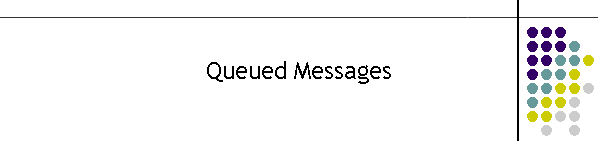
|
|
|
|
Queued Messages: The messages are now stored in the database ready for the MTELserve applications to process each message record. At this point all generated messages for groups have been assembled into the constituent members. The queue window is split into two, messages for the local application called "This Client Queue" and all other applications called "Other Client Queues". All messages for all clients are in a single queue database. Splitting the queue into two visible regions allows the user to just view messages for the user, and the ability to view messages for other users as well. The main purpose for viewing the queue is to view the progress of the message being sent by MTELserve to the carrier services. The grid like display sows the progress for every message record in the queue, as well as what the destination network is, the name of the client and finally a unique message identification tag.
During the MTELserve processing, progress flags and messages are continually sent from MTELserve to MTELpage to advise the operator of the status of the transmission. These flags and messages are presented as feedback to the operator as to the progress of the transmission. A status is shown in the second column of each flag sent by MTELserve as it progresses. The first flag is the message waiting in queue. When messages are finally delivered MTELpage clears the message from the queue and places the result into a new frame called Current Message Status. In previous versions a pop up box appear giving the message status. With the multiple screens the pop up box could appear on other screens. In this new concept the success of the messages are populated only ONCE in this frame. Note there are two grids, one for successful messages the other failed messages. The frame remains visible until the user returns to the application and acknowledges the result. This frame will remain until the user clicks on the exit.
Info Update
Deleting Queued Messages: There are times when a message must be deleted before it is delivered. There are two methods. If there is just a single message or a group message in the queue the Delete All button is the quickest. However if a single message out of a group of messages is to be deleted then you must use the Message Control window.
You can also click on the message in the grid to automatically populate the Message Control. Make sure you have selected the correct entry then click the Delete button. If you have not selected the correct message then use the drop down box to select the correct message id.
The Delete All button deletes all messages for the user or client application only. It does not delete all messages in the queue.
Message deletion comes in two types. Deletion from the queue and marked as cancelled. The reason for the difference is a message will be deleted from a queue if it is still waiting for an MTELserve to take the record. The record can be safely deleted because it has not begun to be processed. However if MTELserve has taken the record then it must be marked for cancellation by MTELpage. MTELserve will during its processing of the record look for the cancel flag. When the cancel flag is detected MTELserve begins the process of stopping message delivery. This can take some time particularly when modems are involved. It takes time for modems to train and
|
|
|