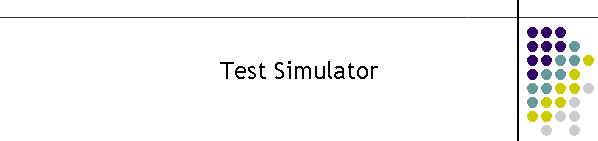The
Test Simulator is intended to be a test modem and PET host for the MDS OPC
and MTELServe applications.
It has
a modem simulator which accepts modem commands and it mimics responses
typical of a normal PSTN or ISDN modem. Once the dialling application
assumes it has connected to a modem the Test Simulator then takes on the roll
of a PET host and simulates message delivery typical of the commercial
paging services.
The
Test Simulator takes input from a TCP socket. Normally the port is defined
as an argument on start up of the application. It assumes the local host IP.
The Test Simulator is not designed to run in systems with multiple NIC's,
though it can if the default IP is the local host IP required.
The
Test Simulator tests another device or application which creates industry
standard PET messages over a modem herein called the dialling application.
The
dialling application uses a TCP socket to connect to the Test Simulator. It
sends strings to this socket as if it was an actual modem connected to a
telephone network.
The
Test Simulator runs two state machines which respond to command strings
received on the TCP socket. It is assumed the first state machine is modem
processing followed by the PET host as the second state machine.
The
movement between state machines in the modem to PET host direction, is the
response of CONNECT to the dialling
application.
Then
in the reverse direction PET host back to modem command it is the modem
attention sequence "+++" or the PET host
EOT command which returns the state
machine back to the initial state modem command state.
The
TCP stream assumes the data is 8bit no parity, which is a default industry
standard.
The
modem also recognises the specific dial sequence ATDT125107 which is a
connection to the Telstra SMS service. In this case it accepts and transmits responses
in 7 bit even parity strings back to the calling application.
The
application has two tabs Logs and Test. The text box on the bottom is a
display of the current state of the modem.

The
Test Simulator is intended to be a simple test modem and PET host. Its main
purpose is to test applications where the call is successful and the PET
host accepts the message. It avoids using the real telephony network in
testing therefore avoiding unnecessary call costs to carrier services. A
second benefit of this application is the simulation of real systems of
message creation without the problems of actually generating messages into
the real world.
There
are a large number of situations in which the simulator can not test
exceptions. It is not to be used as a comprehensive device for exhaustive
testing of dialup applications.
If the
message creation application uses a serial port and is unable to use a TCP
port then this situation can easily be simulated through the use of a
terminal server into this test application.
LOGS tab
The
Logs tab has two text boxes, the top is TCP traffic in and out of the
application. The bottom text box is PET host log.
Under
normal start up the Simulator treats all calls with no errors. All TCP
traffic from the application to the simulator is shown here including
control characters which will be indecipherable.
Test tab
This
tab is used to produce exceptions to normal call processing. The MODEM frame
shows a set of check boxes used to change the modem responses.
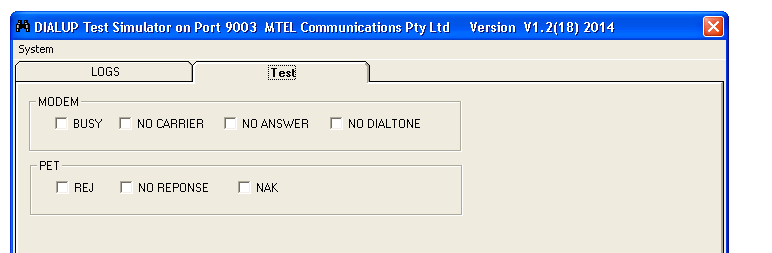
Checking the BUSY will send a Busy
response back to the calling application indicating the dialled number is
currently busy.
Similarly NO CARRIER indicates the modem
dialled out and the remote modem did connect however it failed to detect a
useable carrier from the remote modem.
NO ANSWER simulates the modem dialling but
the remote modem did not respond.
NO DIALTONE simulates the modem did not
find a phone line to dial on.
The
second frame is the PET host response exceptions.
REJ simulates the number in the message is
not recognised or is disconnected.
NO RESPONSE simulates the modems have
connected but there is no response from the host processor.
NAK simulates a damaged packet was received
by the host.
Configuration
To set
the port for the simulator, add an argument to the application shortcut as
shown below.
The
application will on start up read the port argument and display it in the
banner. If no argument is used it will default to 9001.
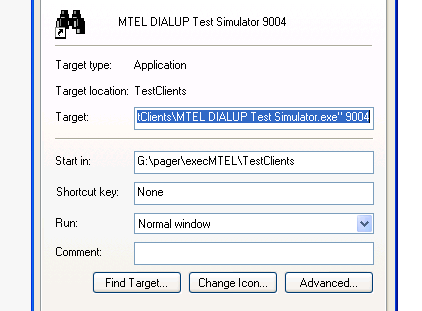
|