
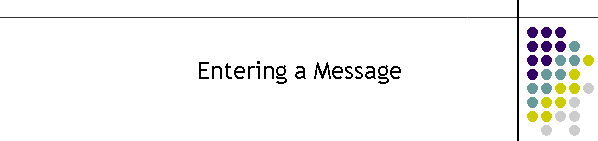
|
|
|
|
Enter Message Text: Once the client has been selected the Enter Message frame appears. The labels indicate what network the message is going to and the pager number. It also indicates from the database what type of pager it is and displays that as a reminder to the user. Additional information is also displayed in a memo box. This information is a prompt only and can contain any information that is relevant to the client. It forms no part in the message to the client.
Enter Group Message:
When a group is entered the left hand side of enter message shows the individuals in the group. There members in this group can be deselected if required by clicking on the check box in front of the clients name. On the right of the client list is information relating to the group name. It is information only and has no effect on the message selection or delivery.
At this point a message can
be typed in or a canned or a previous message can be inserted
instead.
The Last/Prev/Next buttons allow the user to search back through the last unique 20 messages sent by this program. Alternatively hit the Canned button at the bottom of the frame to select a list of canned messages. The last 20 messages are unique to the application and can not be shared with other user MTELpage applications. They are stored in the database so that they can be used even after a restart of the application. Canned Messages: In the 2007 the messages were able to be edited but it saved them in the wrong location. To activate Canned Message editing go to the menu and select Configuration Canned and Tick on the EDIT Canned Messages. This will bring up the edit buttons when Canned is selected in the message entry window as shown below.
Clicking on the Canned button brings up the Canned database. Simply double click on the desired message and the Canned message will be inserted into the text message box. The picture below is an example of some Canned messages.
Canned messages are also stored locally the same as the last 20 messages. Similarly they can not be used by other MTELpage applications. Note that the canned message can be used more than once. Simply clicking on a second canned message will append it the first and include a space between both as shown in the diagram below.
The length of a message is shown in the labels at the bottom of the frame as shown on the left where "Enter message (062)" represents the text above and indicates the length is currently 62 characters long. In general the text for pagers is a maximum of 160 characters. This is a pager limit and is also a limit set by the paging carriers. Mobiles are also currently limited to 160 characters even though the mobile itself can take more. The limitation is again due to the carrier. Future versions may allow for larger text limits. Consideration should also be made for pre-assigned text which is put at the start of the message automatically. A good example of this is a "PCode" which is put on the front of every message to identify which carrier or picocell delivered the message. "PCodes" are a total of 5 characters including a space. There is a good explanation of the "PCode" in the FAQ. Pre-assigned text can also be added by the carrier. Some pagers have a time stamp at the start of a message. All the pre-assigned messages reduce the length of the message that can be sent to a pager. Once a message has been created the next decision is to send the message immediately or to book it or even periodically book it. These three buttons are grouped at the bottom. To view more information on sending a message click here. |
|
|