
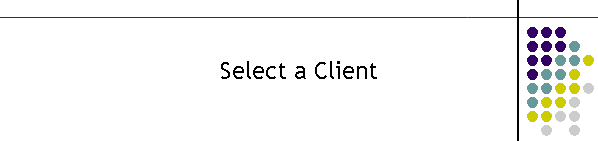
|
|
|
|
Selecting clients:
Normally a message is
created by selecting a pager wearer from the list displayed in the
left most box in the MTELpage window. This is generally referred to
as the clients list. (i.e. the person to be contacted)
This list is the complete range of individual pager
wearers and groups sorted alphabetically.
Individuals have a white background whereas groups have a yellow background. Group in this context means a collection of 2 or more pager wearers who exist as individuals in this list box. The Group message assembles the clients with the same message to the queue. The messages are then taken from the queue and delivered by the MTELServe applications. This is known as a software group call. Its advantage is the wearers can be grouped together indiscriminately. The disadvantage is the time taken to send the same message to all the pagers since the messages are delivered one at a time. Unfortunately the naming convention for pager wearers has been confused by the naming terminology. It is confusing as many client list names such as 21 AYR Group B are actually a single pager wearer in respect to the paging systems. However this message activates a hard coded collection of pagers all on the same pager number. This is known as a hardware group call. The disadvantage is the pagers must be specially coded to the one number and this can never be changed. The advantage is, this single message will activate all the pagers at exactly the same time, and so it is much faster than a software group call. The naming of a group in the clients list should indicate to the operator that the entry is either a software group. e.g. "Forrest Bch Grp A+B+Capt" as opposed to a hardware group e.g. 21 AYR HGROUP A and even individuals e.g. 22 SO Bowen. It is best not to use unusual characters in the name as it can confuse the SQL Database requests. Typically characters such as “ , / \ ‘|:~*-` should be avoided. Double clicking the entry will provide all the details for the pager wearer. The home network where the message is to be sent, the pager number, the type of pager and any additional information relevant to this pager wearer. Context Sensitive List: The client list may be quite extensive holding more clients than can be seen in the window. MTELPage has a text sensitive search feature to assist looking for a client. The list is sorted every time a character is entered in the client list box shown below. The list will continue to shorten as each character is typed. Once the list is short enough, the down arrow key can be used to select the correct client. Alternatively the entry can be double clicked to select it. Manual/AdHoc/LastMessage Entry: The next client selection methods involve the three buttons located at the bottom of the form under the client list as shown below.
The first button is the AdHoc command.
This is a one off useful tool. An adhoc group is one created at will combining any desired combination of individuals or groups. To create the adhoc group simply click the Adhoc button, now click on any desired client in the list.
To send a message to the group simply click on the Adhoc button again. This will take you to the Enter Message frame. Once the message is sent or booked it is turned into a temporary group which can be used by the Last button. An adhoc group can contain groups with individuals. To remove the adhoc for all the selected clients simply hit the escape key. Once the send button is hit the messages are queued and the adhoc is also released.
Manual Number Entry:
It is possible to just enter
a pager number or mobile manually into MTELpage using the By Number
button. Clicking this will pop up a text box as shown to enter the pager number or mobile number.
Last Message: All successfully sent messages are stored into the Last Message database. Groups and Adhoc groups are also stored and can be resent. This facility is most useful when the last message was not received, it provides a very quick method of resending it. Once selected the Enter Message frame is shown, and the message can be sent as described in Enter Message. Resend from History: Once message are put in the history database they can be resent. See the History page for details on how to do this. History page. All successfully sent messages are stored into the Last Message database.
Selecting pager wearers in other regions:
Sometimes it is necessary to
page users in another region, such as when a Firecom centre is
experiencing communications problems and requests an out of region
message to be sent on their behalf. Using the menu File option
to
select the required region it is possible to contact a pager wearer
in another region. Once the region has been selected all the details
from that region are loaded if MTELpage as if the user were
operating the application in that region. This option even allows you to select a pager wearer from the other region and redirect the transmission to your home networks. To do this though requires some understanding of the picocell coverage and the commercial coverage. Once the region has been selected the client list will be available for 180 seconds, after which it automatically reverts back to the default region.
|
|
|