
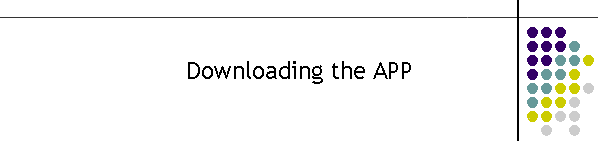
|
|
|
|
MTEL Connect V2.x
Overview This page has been designed to help diagnose problems with the download and starting the APP.
Downloading the MTEL Connect APP
Problems downloading the APP The APP requires stored information to allow it to operate correctly. When the APP is first downloaded it looks for the MTEL Cloud to locate the live servers. The APP then stores this information and its logs and the tokens in its allocated data space on the mobile. When an APP is deleted, this information should be destroyed and deleted by the mobile so that a new install refreshes the information. However later versions of the mobile operating systems have not been doing this and in some cases the old information is restored after the install. This is the case when mobiles have been backed up to the cloud and also when exchanging an old mobile to a new one. In general an APP should never require a reinstall if its not working. Normally the APP stops if the Google token has changed or the mobile is not connected to the internet. The APP must be installed on a new mobile and if moving from an old mobile to a new one, and especially if the old mobile information is to be transferred to a new mobile. When the APP requires a reinstall, the following should be performed.
|
|
|